Our mission is to bring you an affordable, flexible and comprehensive online education while establishing a collaborative environment between instructors and students. You can take lessons as per your necessity across a wide range of categories. While Eduemore is not an accredited institution, we offer knowledge-based lessons taught by suitably qualified instructors in their field.
Instructors create and own Eduemore lessons. Each lesson includes tutoring video, lesson tutorials, other additional learning materials and knowledge tests to enhance the learning experience of students.
After you enroll in a lesson, you can access it by clicking on the lesson link you will receive in your confirmation email or you can log into your user account and navigate to your My Lessons page.
Eduemore platforms and featuresWe are proud to mention that learning on Eduemore is at your fingertips and you can access your lessons from several devices and platforms, including a desktop or laptop, android app, and iOS app.
The table below summarises features that are available on each device/ platform.
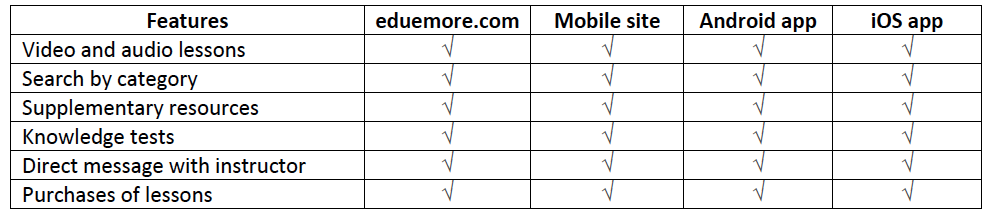 Instructors
Instructors
Eduemore lessons are created by qualified instructors in their respective fields. Instructors may add teaching subordinates to their lessons, who can assist them with their lesson materials preparation, marking exam papers and respond to student questions. They are also experts in the subject and can provide accurate answers to your questions.
Eduemore always ensures that the instructors and their subordinates provide students with high-quality lessons and compelling learning experience.
Payment for a lessonEduemore has introduced several payment methods such as debit cards, credit cards, direct bank deposits and easy cash depending on your choice and convenience.
Refund policyWe have made seamless effort to bring these learning materials at your fingertips. We have been transparent on our business and included all information that helps you decide the suitability and appropriateness of the lessons before making a purchase. Therefore, we do not currently follow refund policy and you can provide your feedback on the lesson and improvement areas if you come across any deviation. If you feel that you would be unsatisfied with a lesson, we encourage you to purchase the content for a shorter period and we have introduced a variety of lesson purchase options.
If you find you have a question about a paid lesson, you can search for answers to your question in the “Help and Support” section or contact the instructor or our Support Team. We are happy to help you.
System requirementsYou can access your Eduemore lessons from various devices and platforms, such as desktops or laptops, as well as Android and iOS mobile devices. Our main system requirements for these as below.
Minimum system requirementsThe latest Chrome, Firefox, Safari, Opera, Internet Explorer 11, or Microsoft Edge for desktop/laptop A broadband connection with a minimum speed of 5Mbit or 800kbps
PC specific requirements
Platform: Windows 8 or higher with the latest updates installed
RAM: 1GB or more
Video: Graphics output capability
Sound: Sound output capability
Platform: Windows 8 or higher with the latest updates installed
RAM: 1GB or more
Video: Graphics output capability
Sound: Sound output capability
iOS 12.0 and above
Android 6.0 and above
Please note that the Eduemore Android mobile app is not supported on Chromebooks or Chrome OS devices.
Mobile browsers: Safari or Chrome on iOS and Chrome on Android.
Every student and instructors are given Eduemore account which includes a profile page where you can share information about yourself. Eduemore instructors can present their expertise, experience an personality in their user account/ profile which visible to students.
To edit your profile, including your profile's image, move your cursor to your profile image at the top right of the page and click on your name in the drop-down menu.
One student can have only one account and having more than one account may cause suspending your membership with us.
In addition, instructor accounts cannot be merged since instructor accounts have unique revenue reports and additional data that's been generated.
Troubleshooting and helpEduemore has taken security procedures in place to help keep your account secure. However, there is an inevitable risk that accounts can become compromised, if an individual has gained access to your login credentials through fraudulent activities.
If your account makes vulnerable or is attacked by unauthorized access, we will temporarily block your account and sent you a request to reset your password. However, below are the common reasons for mistaking that an account is compromised.
• You may receive an email from Eduemore saying “Your password has been reset”, however you did not request such. Password resets may be initiated by Eduemore to ensure the security of accounts. The email will clearly mention that Eduemore has reset your password as a precautionary measure, and this may not indicate that your account has been compromised.
• If you can't log into your user account, it may be since you’ve forgotten your password or that you are entering the wrong email. In such a case, you can initiate a password reset.
In below circumstances, you shall take further action to secure your account and you can let us know if you have any other concerns immediately. You shall make sure the email address you registered with Eduemore is secure and not vulnerable to unauthorized access.
• You were notified that your user password has been changed, but you did not change it.
• You were notified that your email has been changed, but you did not change it.
• You were notified that your account information has been changed, but you did not change it.
• Any other activity related to your account that you did not initiate such as direct messages, Q&A comments, purchase request etc.
If you have received any of the above notifications, you shall take the following actions immediately.
• Instantly make a password reset request by logging into your account and if you do not receive the password reset email within an hour, please check your spam folder. If you do not receive a password reset email and are unable to set a new password, you shall contact Eduemore Support.
• If the email address you have registered with Eduemore has been changed in your account, and you are unable to initiate a password reset, then you shall immediately contact Eduemore Support.
• If you have been notified of unauthorized purchases on Eduemore, you shall immediately contact Eduemore Support as well as your bank or credit card company.
Keeping your account secureEduemore has established security procedures in place to keep your account safe and secure. However, we strongly believe that there are several things you also can do to protect your account. Below are such actions you can take to secure your account.
Create a strong passwordChoosing a strong and unique password is an extremely effective way to protect your account and prevent unauthorized access. We strongly recommend you consider the following when you set a password for your account.
Passwords must be at least 6 characters long. Longer passwords make it harder to crack. The best passwords are long and contain a mix of uppercase and lowercase letters, numbers and symbols (e.g. #, @, &).
Passwords should be unique to you and should not contain:
• Repeating numbers or letters
• Sequential numbers or letters
• Your own name or email address, or words being used in your social media accounts
• Words that are commonly used or words related to our site
• Do not use noticeable characters such as your birthday or phone number
You shall create a unique password for each account and shall not use the same password for each site, especially if there have been prior security breaches with those passwords.
Change the password periodicallyWe also recommend you change your password on regular basis to keep your account secure. This password shall be a new one, rather than using a password you have already used.
Other actions to protect your accountThere are several other simple ways you can protect your account as explained below.
• You shall always check the URL of the page before you enter your login information. Our URL is www.eduemore.com.
• If you are accessing your Eduemore account using a public or shared device, you should make sure to log out of your account once you complete the studying.
• You shall not write down your password in places or documents visible to others.
• You shall not share your Eduemore account login credentials with others. If you have intentionally shared your Eduemore login credentials with others, we will take actions to suspend your account.
• If a computer or mobile device you used to access your Eduemore account is lost or stolen, use another device to initiate a password reset email.
Payment cards details in your accountIf you wish to make purchasing lessons quicker and easier, you can securely save your payment card details (debit or credit) in your Eduemore account. Then you will not need to re-enter the payment card details each time you purchase a lesson. When you enter your card details on Eduemore, that information is directed to secured databases.
Purchasing a lesson with a saved card
If you have already saved your card details during a previous purchase, you can use that card again to purchase another lesson without re-entering it which will save your time of entering the card details.
If the “Keep transaction information for future purchases” option is turned on in your account, the card’s information will automatically appear when you enter into the payment gateway. If you have saved more than one card, you have the option to select the card which you would like to use for the purchase.
Editing and deleting cards in your account
If you have saved your payment card details in your account and would like to edit or delete the information, you can accomplish it by logging into your user account as you wish.
If you have any other enquiries with respect to debit or credit cards in your account, you may contact our Support Team.
Change of your account’s detailsYou can update the email address or mobile number that you have registered with Eduemore at any time after logging into the user account.
How to change your language preferencesThe Eduemore site (eduemore.com) and mobile app are presented in English. However, you can quickly change your account's language by selecting a language from the dropdown menu, which is located at the top right of each page of the eduemore.com site.
Closing your accountIf you are facing any issue with our learning platform, or if there is anything we can assist you with before closing your account, you can contact our Eduemore Support at any time and we are here to support you 24/7.
By closing your Eduemore account, you will lose access to all the purchased lessons you have enrolled in. You can make a request to close your account by logging into your user account.
Change or reset your passwordIf you forgot the password for your Eduemore account, you can make a request for the password reset from the login page of Eduemore. If you do not receive the password reset email or message within an hour, you are advised to check your spam folder or if you have not received email or message, you can contact our Support Team.
As part of our mission, to bring you an affordable, flexible and comprehensive online education, Eduemore may offers scholarships to support our students in need of financial assistance.
You can refer to our Scholarships page to learn more about our scholarship programs.
Apply for a scholarshipAnyone who meets the required eligibility criteria can apply for a scholarship. We will display currently available scholarships and required eligibility criteria on our Scholarships page.
You can select a scholarship that’s right for you and submit your application. Also, you must note that we review scholarships and pattern of such students’ learning behavior in Eduemore platform on a regular basis. If you’re currently enrolled in any scholarship program, you may not be eligible to receive another scholarship.
Acceptance to your applicationAcceptance and awarding scholarships occurs in compliance with us terms and conditions and mission of Eduemore.
We process scholarships and notify all recipients within a reasonable time upon the receipt of your application. If you’re selected for a scholarship, we will send you an email confirmation with more details including the validity period and terms of use. When you purchase the respective lesson, you shall simply apply your redemption code, which was communicated in the acceptance email.
We will cancel your scholarship at the end of your term of the scholarship as communicated in the acceptance email.
Become a benefactorWe believe, your contribution will significantly impact on the lives of our community. If you would like to contribute to our scholarship program, you can communicate your willingness by filling the form in our “Scholarship” page. We will maintain a separate bank account for this purpose to maintain the transparency of our activities and fund receipts.
If you have come across a security vulnerability on the Eduemore learning platform, you shall report it our Support Team immediately so that our team can investigate and fix issues as quickly as possible.
Payment issuesIf you have come across an error or failure while attempting to make a payment, you may follow below troubleshooting steps.
• If you are encountering issues with one payment method, you may try another payment method since we support several different payment methods.
• If you have purchased a lesson at eduemore.com or using mobile app, but you are unable to find it or locate it in your user account, then you may contact our Support Team.
Below are some common reasons for failure in card payments.
1. Incorrect card details: You should always ensure that you enter the first and last name of the card account holder, exactly as it appears on the surface of the card, and that you enter it in the relevant field of the payment gateway.
2. Incorrect CVC code: You should ensure that you are only entering the correct code as listed on the back of the card.
3. Using an unauthorized payment card (debit or credit) for international purchases: Eduemore is based in Sri Lanka, and some cards do not allow foreign transactions. If you are outside of Sri Lanka or you do not see a local payment option when checking out on Eduemore, you may call your bank to ensure your card is authorized for international purchases. These restrictions cannot be removed by Eduemore.
4. Outdated saved payment method: Before making payment, you must ensure the card details are correct and up to date. If not, you can update those details, or you can add a new card.
5. Attempting payments using a VPN (Virtual Private Network): Having multiple IP addresses may result in authorization difficulties and failed transactions. We advise that you refrain from using a virtual private network while making a purchase on Eduemore.
6. The mismatch between issuing country of the card and the country of residence: If the issuing country for your card is different from your current country of residence, your card payment might not be approved. You can try another payment method or contact your bank for removal of such restriction.
7. Many attempts for payment within the last 24 hours: Some cards will automatically block payment attempts after a certain threshold has been reached. In such a case you may contact your bank or use a different payment method we offer.
8. Caching issues in your browser: If you are notified that your card number looks invalid or icons are not showing up, you must check whether there is caching issue. In such a case, you may try again after clearing your browser’s cache.
Among other issues, some of the most common reasons for declining the card payments include insufficient funds, purchase limitations of the card, and bank security policies, etc. Since Eduemore does not have detailed insights into why a payment is declined, we recommend you contact your financial institution directly.
Troubleshoot audio & video issuesYou should keep in mind that an adequate network data connection is required to watch Eduemore lesson on your device. To determine whether your device settings or internet connection may be causing the problem, you may follow the below steps.
• Check your network configuration and follow any troubleshooting steps that are recommended.
• Try watching another lesson. If you are able to watch another lesson without any problems, this implies that there is a technical issue with the previous video. Please contact our Support Team so that they can investigate and fix the issue.
If you have identified that the problem is due to an issue with your lesson playing environment, you may follow below troubleshooting steps before contacting our Support Team.
• Try a different browser. We recommend using Google Chrome for streaming Eduemore videos.
• Clear your browser's cookies and cache and restart it.
• Try watching the original lecture in an incognito window of your browser.
• Close unnecessary tabs if you have opened in addition to Eduemore tab.
• Check your browser version and update it if needed.
Speed of your internet connection is a vital aspect and it should have an adequate speed to stream videos. In those cases, you should try decreasing the video quality of the lesson or watching the lesson when you have a strong internet connection.
If you are unable to hear any audio from lessons, you must make sure that the volume of the lesson player is turned up and that the video is not muted. If those seem fine, you may check the sound settings on your device.
PDF loading issuesPDF document will take some time to load and, in this case, you may check how many pages are included in the document. If the document has multiple pages, this may impact the load time. You may refresh the page to fix the issue.
Finding your missing lessonIf you are unable to locate the lesson you purchased on the My Lessons page, you may follow the below troubleshooting steps.
Make sure that you received a confirmation email or message for the lesson purchase. After enrolling in a lesson, you must check that you have received a confirmation email or message from Eduemore. The confirmation will be sent to the registered email address or mobile number in your Eduemore account.
If you do not receive a confirmation email or message, this may indicate that you logged into and purchased the lesson using a different email address or mobile number. Or else, you should check whether if you have multiple accounts registered with Eduemore which is prohibited on our platform.
If you discover that you have created more than one Eduemore account, and you should merge those accounts by contacting our Support Team.
If you did not receive a confirmation email and it is not even in your spam folders, this could indicate the purchase did not go through and you may check with your bank or credit card company.
If the purchase reflects in your bank statement, but you are unable to locate the lesson, you may follow the steps outlined above. You can contact our Support Team for any unresolved matters and provide all the relevant information that is requested by them.
If you are encountering audio or video issues while attempting to watch your lesson with the Eduemore mobile app, you may determine if your environment causes for the issue.
In such a case, you may try watching another lesson to determine whether your mobile device or internet connection may be causing the problem. If you can watch another lesson without any interruption, this indicates there is a technical issue with the video and not with the environment. You can contact our Support Team immediately.
If you come across playback issues with other lessons, you may follow below troubleshooting steps.
Troubleshooting video loading issues
If you still encounter video loading issues, this indicates there is an issue with your device or internet connection. Ensure that the device/network connection meets the minimum requirements for streaming video and the version of your mobile application is updated.
If you are watching the lesson with a slow internet connection, you may try the following steps.
• Restart your device and your modem
• Reduce the video streaming quality to play the video in a lower resolution
• Turn mobile data off for some time and then turn it back on
• Download the lesson for offline viewing instead of streaming it online
• Restart the Eduemore app
• Delete the Eduemore app from your device and reinstall it.
You must be noted that after the re-installation of the application, any content you have saved for offline viewing will be removed entirely.
Missing mobile app purchasesStudents have facilities to purchase any lessons using the Eduemore mobile app also. If you do not see the lesson you purchased on the My Lessons page, you must first confirm that the payment went through, and the transaction is completed.
In addition, you must check that you received an enrollment confirmation from Eduemore for the lesson. If you have not received such confirmation to your email or mobile phone, this may indicate that you have used a different email or mobile number to log into your user account or that the purchase was not completed.
If you have received enrollment confirmation (maybe via email or mobile message), however, you do not see the lesson in your account, you must contact our Support Team immediately.
Unrecognized lecture formatIf you see this message while taking a lesson on the Eduemore app, it means that file type is not supported by your mobile device. To view this lecture, you may sign in to Eduemore from your computer.
Free lessons on Eduemore may be offered students at the discretion of the instructors. There are no limitations to the features that are available in a free lesson compared to a paid lesson. All the features are available in our free lesson offerings.
Application of your knowledgeEduemore has introduced a variety of knowledge tests which are a great way to apply your knowledge you have learned. Upon the completion of lessons, you can begin knowledge tests by clicking on it in the Knowledge tests section.
In your Knowledge Tests section, you will see the different types of assignments created by the instructors. For each question, you can see the amount of time that will take for you to complete it. You must take the test papers when you have enough time to complete those, otherwise, you are advised to complete it later. Results of your test papers will be indicated in your user account and will be sent to your custodians each month-end.
Knowledge tests including Rehearsal examsWe understand that all your efforts are to achieve success at the exam. We have developed enough resources to measure your progress by yourself with Eduemore’s knowledge tests feature. The practice tests provide an entire exam’s worth of questions, enabling you to confirm your current proficiency level and providing you with the confidence you will need to take your exam.
The practice tests are given a specific time to complete. At the end of the test, you will be given a detailed analysis of the results which would help you continually improve your exam skills. In addition, you will be given explanations and answers for each question at the end of the test to help you avoid making the same mistakes when facing the real exam.
You do not need to pay any additional fee to take the practice tests.
Lesson reviewWe expect your continuous feedback for our progress and growth. With that in mind, we have facilitated to rate your experience in a lesson which will give instructors direct feedback on how to improve their lessons further and to help potential students select the right lesson before spending their money.
You can leave a review after completing any lesson or during studying the lesson. After leaving a review, you will always have the ability to edit or delete it at your discretion. If you update your review, your updated review will be visible to other students and instructors.
Instructors also have the ability to respond to your review, clarify any questions or concerns you raised, or let you know that they have made some changes to improve their lessons based on your input